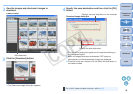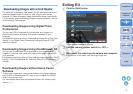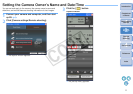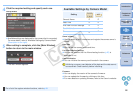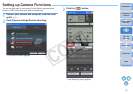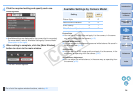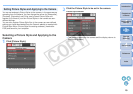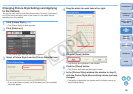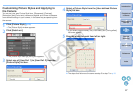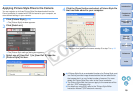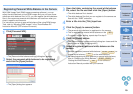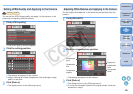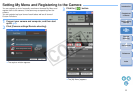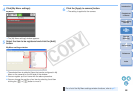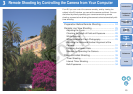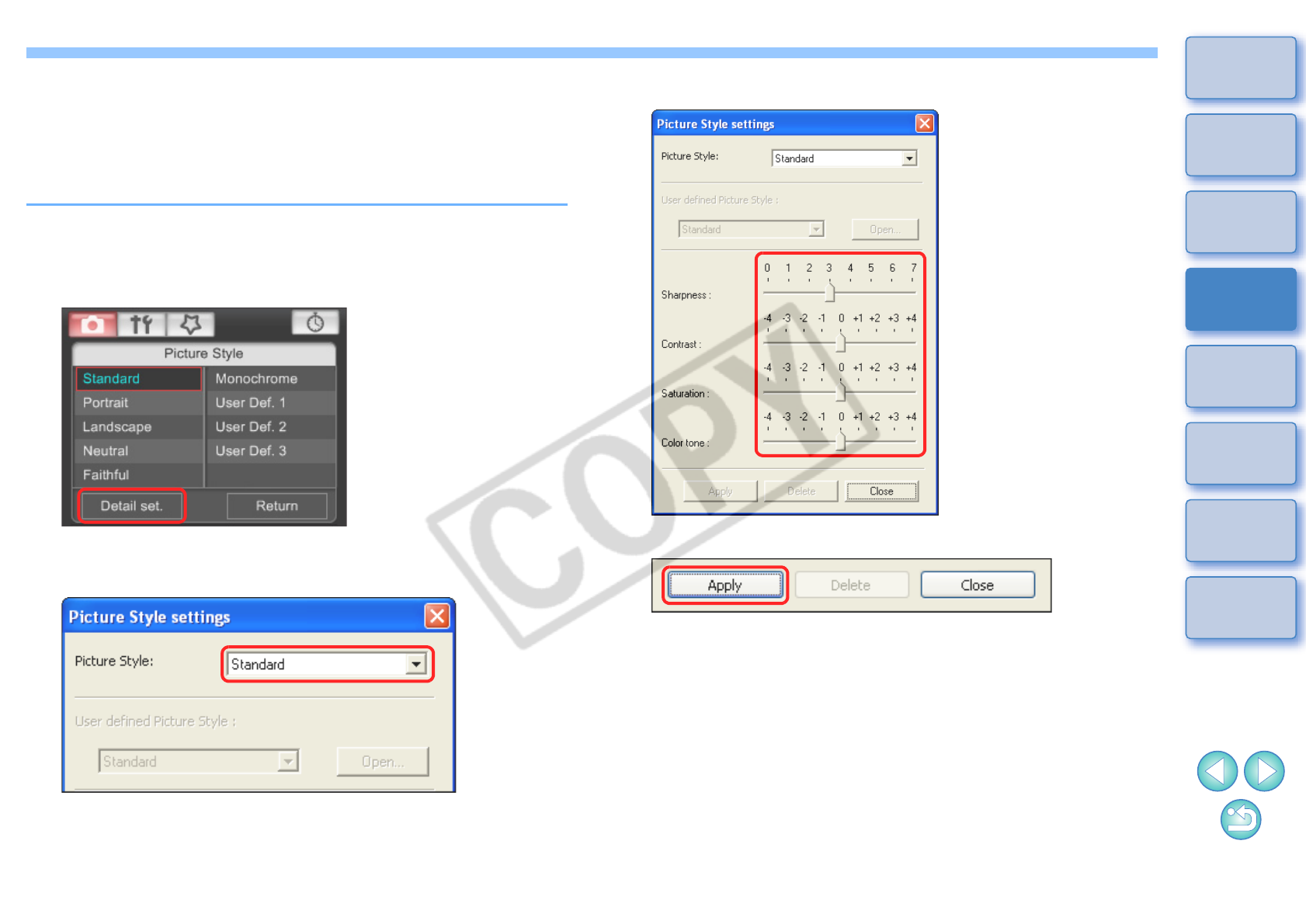
1616
1
2
3
4
Introduction
Contents at
a Glance
Downloading
Images
Camera
Settings
Remote
Shooting
Reference
Preferences
Index
Changing Picture Style Settings and Applying
to the Camera
You can set your own Picture Style [Sharpness], [Contrast], [Saturation]
and [Color tone] and apply them to the camera, in the same way as
operating from the camera.
1
Click [Picture Style] (p.15).
¿The [Picture Style] window appears.
2
Click [Detail set.].
¿The [Picture Style settings] dialog box appears.
3
Select a Picture Style from the [Picture Style] list box.
¿If you select [Monochrome], the [Filter effect] and [Toning effect]
list boxes appear.
4
Drag the slider for each item left or right.
5
Click the [Apply] button.
¿The settings are registered in the camera.
6
Click the [Close] button.
¿The [Picture Style settings] dialog box closes.
7
In the [Picture Style] window (the window in step 2),
click the Picture Style whose setting values you have
changed.
¿The setting is applied to the camera and the display returns to
the [Shooting menu].