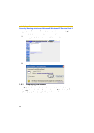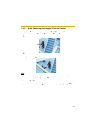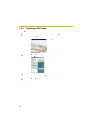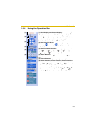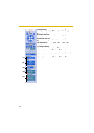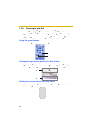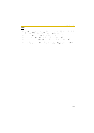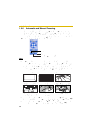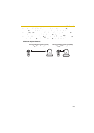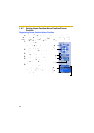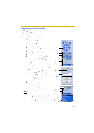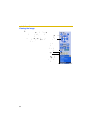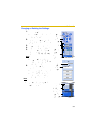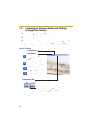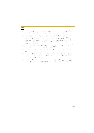Operating Instructions
28
1.5.6 Automatic and Manual Focusing
Focus button adjusts the focus. Network Camera has Automatic and Manual
Focusing features. AF (Automatic Focus) button automatically allows the lens to
focus on objects. Manual focusing starts by pressing Near or Far button. Near
button enables the lens to shorten the focal distance, and Far button lengthens it,
manually. Manual focusing feature has 40 steps.
Note
• Some objects are difficult to focus on by auto focusing. In the objects shown
below, it may take a while to focus on, or may not focus on them. Press the AF
button and put it into operation again. When the objects are still out of focus,
adjust the focus using manual focusing, or change the objects using Pan/Tilt
operation or Zooming features. Manual focusing starts by pressing Near or Far
button. Press AF button for turning it into Automatic Focusing.
• When positioning the camera in front of a window to view images on the other
side of the glass, set the Automatic Focus Range setting to "Normal" (page 80).
• When positioning the camera within 1 m (3 feet 3 inches) of the object you wish
to view, set the Automatic Focus Range setting to "Macro" (page 80).
Near button
Far button
AF (Automatic Focus) button
Objects without contrast
(e.g., White wall)
Horizontally striped
objects
High-luminance objects
(e.g., fluorescent lights)
Light-dotted object in
the dark (e.g., night view)
Objects viewed
through glass
Objects moving fast
The objects that are difficult to focus on by AF button